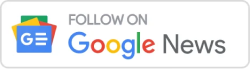Here are some common Tosca interview questions that may be asked when applying for a position involving the use of Tosca, a test automation tool.
Tosca Interview Questions and Answers
Table of Contents
How do you use Tosca to design and implement test cases?
To design and implement test cases using Tosca, you can follow these steps:
- First, you will need to create a project in Tosca and define the scope of your testing efforts. This may involve identifying the application or systems you want to test, the testing objectives, and the types of tests you want to perform (e.g. functional, performance, security).
- Next, you will need to design and write your test cases. This typically involves defining the steps and expected outcomes of each test, and identifying the data and resources that will be needed to execute the tests. In Tosca, you can use the Test Case Designer to create and organize your test cases into test suites and test cases.
- Once you have designed your test cases, you will need to implement them in Tosca. This typically involves creating the necessary objects and object repositories to represent the elements in your application, and writing the test steps and assertions using Tosca’s test scripting language.
- Once your test cases are implemented, you can use Tosca to execute and debug your tests. This may involve setting breakpoints, stepping through the test execution, and examining the test results.
- As you execute and debug your tests, you may need to make changes or updates to your test cases. Tosca provides a number of tools and features to help you maintain and update your test cases over time, such as the ability to create and reuse test assets, track defects and issues, and generate reports and analysis.
| Name of Article | Most Important Tosca Interview Questions and Answers |
| Most Important Tosca Interview Questions and Answers | Check Here |
| Category | Interview Preparation |
| Official Site | Click Here |
What are some best practices for using Tosca to test web applications?
Here are some best practices for using Tosca to test web applications:
- Use object repositories and object recognition to manage your test objects: Tosca provides a number of tools and features to help you manage and maintain the objects in your web application, such as the object repository and object recognition capabilities. By using these features, you can create reusable test objects and reduce the maintenance burden of your test cases.
- Use test data and parameterization to improve the reusability and coverage of your tests: By using test data and parameterization, you can create tests that are more flexible and adaptable to different scenarios. This can help you improve the reusability and coverage of your tests and reduce the maintenance burden.
- Use assertions and verification points to validate the behavior of your application: Assertions and verification points are an important part of testing web applications, as they allow you to validate the behavior and output of your application. By using these features, you can ensure that your tests are robust and reliable.
- Use Tosca’s reporting and analysis capabilities to track and improve the quality of your tests: Tosca provides a number of tools and features to help you track and analyze the results of your tests, such as the Test Result Manager and the Test Result Analyzer. By using these features, you can identify issues and defects, track the progress of your testing efforts, and improve the quality of your tests over time.
- Use the Test Case Designer to design and organize your test cases: The Test Case Designer is a tool in Tosca that allows you to design and organize your test cases in a logical and maintainable way. By using the Test Case Designer, you can create test suites and test cases, define the steps and expected outcomes of your tests, and track the progress of your testing efforts.
- Use Tosca’s debugging and troubleshooting tools to identify and fix issues: Tosca provides a number of tools and features to help you troubleshoot and debug issues and defects in your tests, such as the ability to set breakpoints, step through the test execution, and examine the test results. By using these features, you can identify and fix issues more quickly and efficiently.
Also, check Permanent WFH Software Testing Jobs
How do you use Tosca’s object repository and object recognition capabilities to test applications?
The object repository and object recognition capabilities in Tosca are tools that are used to manage the objects in your application and improve the maintainability and reliability of your test cases.
To use the object repository and object recognition capabilities in Tosca, you will need to do the following:
- Define your test objects: Test objects are representations of the elements in your application that you want to interact with during testing. In Tosca, you can define test objects using the object repository, which is a centralized location for storing and organizing your test objects.
- Create object recognition properties: Object recognition properties are attributes of your test objects that Tosca uses to identify and locate the corresponding elements in your application. These properties may include the element’s tag name, class, id, or other attributes. By defining object recognition properties, you can ensure that Tosca can accurately locate and interact with the elements in your application.
- Use the object repository to create and manage your test objects: The object repository is a tool in Tosca that allows you to create, organize, and manage your test objects. You can use the object repository to create new test objects, edit the object recognition properties of existing objects, and reuse test objects in multiple test cases.
- Use object recognition in your test cases: Once you have defined your test objects and object recognition properties, you can use them in your test cases to interact with the elements in your application. In Tosca, you can use the object recognition properties to locate and interact with the elements in your application using the test scripting language.
By using the object repository and object recognition capabilities in Tosca, you can create and manage test objects in a centralized location, improve the maintainability and reliability of your test cases, and reduce the maintenance burden of your tests.
Also, check our Software Testing QuestionHub
How do you use Tosca to test applications that have dynamic content or GUI changes?
Testing applications that have dynamic content or GUI changes can be challenging, as the elements in the application may change over time or be different for different users. However, there are a number of strategies you can use with Tosca to test these types of applications effectively.
Here are some tips for testing applications with dynamic content or GUI changes using Tosca:
- Use object recognition to identify elements based on their properties, rather than their location or structure: By using object recognition, you can define test objects based on their properties, such as their text, tag name, or CSS class. This can help you to identify elements in your application that may have dynamic content or that may be different for different users.
- Use test data and parameterization to test different scenarios and configurations: By using test data and parameterization, you can create tests that are flexible and adaptable to different scenarios. This can help you to test applications with dynamic content or GUI changes more effectively, as you can create tests that can be reused and customized for different scenarios.
- Use wait statements to handle delays or changes in the application: In some cases, you may need to use wait statements in your test cases to handle delays or changes in the application. For example, you may need to use a wait statement to wait for an element to appear or to wait for an action to complete before proceeding with the test.
- Use the Test Result Manager to track and analyze the results of your tests: The Test Result Manager is a tool in Tosca that allows you to track and analyze the results of your tests. By using the Test Result Manager, you can identify any issues or defects that may have been introduced as a result of dynamic content or GUI changes, and take appropriate action to fix them.
- Use the Test Case Designer to design and organize your test cases: The Test Case Designer is a tool in Tosca that allows you to design and organize your test cases in a logical and maintainable way. By using the Test Case Designer, you can create test suites and test cases, define the steps and expected outcomes of your tests, and track the progress of your testing efforts.
Also, check Most Important Automation Testing Topics
How do you troubleshoot issues and defects identified during testing with Tosca?
There are a number of tools and techniques you can use to troubleshoot issues and defects identified during testing with Tosca:
- Use the Test Result Manager to track and analyze the results of your tests: The Test Result Manager is a tool in Tosca that allows you to track and analyze the results of your tests. By using the Test Result Manager, you can identify any issues or defects that were identified during testing, and take appropriate action to fix them.
- Use the debugging and troubleshooting tools in Tosca to identify the cause of the issue: Tosca provides a number of tools and features to help you troubleshoot and debug issues and defects in your tests, such as the ability to set breakpoints, step through the test execution, and examine the test results. By using these features, you can identify the cause of the issue and take appropriate action to fix it.
- Use the Test Result Analyzer to identify trends and patterns in your test results: The Test Result Analyzer is a tool in Tosca that allows you to analyze the results of your tests and identify trends and patterns. By using the Test Result Analyzer, you can identify any recurring issues or defects and take appropriate action to fix them.
- Use the Test Result Manager to create and assign defects: The Test Result Manager allows you to create and assign defects to track and resolve issues and defects identified during testing. By using the Test Result Manager, you can track the progress of the defect resolution process and ensure that issues are fixed in a timely manner.
- Use the Test Case Designer to update and maintain your test cases: The Test Case Designer is a tool in Tosca that allows you to design and organize your test cases in a logical and maintainable way. By using the Test Case Designer, you can update and maintain your test cases to ensure that they are effective and reliable.
How do you use Tosca to create and maintain reusable test assets?
Test assets are reusable elements that can be used to simplify and improve the maintainability of your test cases. Tosca provides a number of tools and features to help you create and maintain reusable test assets, such as object repositories, test data, and modular test design.
Here are some tips for using Tosca to create and maintain reusable test assets:
- Use object repositories to store and manage test objects: An object repository is a collection of test objects that are used to represent the elements in your application. By using object repositories, you can create reusable test objects that can be used across multiple test cases.
- Use test data and parameterization to create flexible and adaptable tests: Test data and parameterization allow you to create tests that are flexible and adaptable to different scenarios. By using test data and parameterization, you can create reusable test cases that can be customized for different scenarios and configurations.
- Use modular test design to create reusable test components: Modular test design involves breaking your test cases down into smaller, reusable components that can be combined to create more complex tests. By using modular test design, you can create reusable test assets that can be used across multiple test cases, and simplify the maintenance and update of your tests.
- Use the Test Case Designer to design and organize your test cases: The Test Case Designer is a tool in Tosca that allows you to design and organize your test cases in a logical and maintainable way. By using the Test Case Designer, you can create test suites and test cases, define the steps and expected outcomes of your tests, and track the progress of your testing efforts.
Also, check Most Important Manual Testing Topics
How do you use Tosca’s reporting and analysis capabilities to track and improve the quality of your tests?
Tosca provides a number of tools and features to help you track and analyze the results of your tests, and use this information to improve the quality of your tests.
Here are some tips for using Tosca’s reporting and analysis capabilities to track and improve the quality of your tests:
- Use the Test Result Manager to track and analyze the results of your tests: The Test Result Manager is a tool in Tosca that allows you to track and analyze the results of your tests. By using the Test Result Manager, you can identify any issues or defects that were identified during testing, and take appropriate action to fix them.
- Use the Test Result Analyzer to identify trends and patterns in your test results: The Test Result Analyzer is a tool in Tosca that allows you to analyze the results of your tests and identify trends and patterns. By using the Test Result Analyzer, you can identify any recurring issues or defects and take appropriate action to fix them.
- Use the Test Result Manager to create and assign defects: The Test Result Manager allows you to create and assign defects to track and resolve issues and defects identified during testing. By using the Test Result Manager, you can track the progress of the defect resolution process and ensure that issues are fixed in a timely manner.
- Use the Test Case Designer to update and maintain your test cases: The Test Case Designer is a tool in Tosca that allows you to design and organize your test cases in a logical and maintainable way.
Also, check Software Testing Interview Questions and Answers
How do you use Tosca to integrate with other tools and systems, such as continuous integration platforms or defect tracking systems?
Tosca provides a number of tools and features to help you integrate with other tools and systems, such as continuous integration platforms and defect tracking systems.
Here are some tips for using Tosca to integrate with other tools and systems:
- Use the Tosca API to access and interact with Tosca programmatically: Tosca provides an API that allows you to access and interact with Tosca programmatically. You can use the Tosca API to automate tasks, such as creating and executing test cases, or to integrate Tosca with other tools and systems.
- Use the Tosca Command Line Interface (CLI) to automate tasks and integrate with other tools: The Tosca CLI is a tool that allows you to automate tasks and integrate with other tools and systems using the command line. You can use the Tosca CLI to execute test cases, generate reports, and perform other tasks.
- Use the Tosca Jenkins Plugin to integrate with the Jenkins continuous integration platform: The Tosca Jenkins Plugin is a plugin for the Jenkins continuous integration platform that allows you to integrate Tosca with Jenkins. You can use the Tosca Jenkins Plugin to execute test cases as part of your Jenkins build process, and to track and analyze the results of your tests.
- Use the Tosca REST API to integrate with other tools and systems: Tosca provides a REST API that allows you to access and interact with Tosca over HTTP. You can use the Tosca REST API to integrate Tosca with other tools and systems, such as defect tracking systems or continuous integration platforms.
- Use the Tosca Test Result Manager to integrate with defect tracking systems: The Test Result Manager is a tool in Tosca that allows you to track and analyze the results of your tests. You can use the Test Result Manager to integrate Tosca with defect tracking systems, such as JIRA or Bugzilla, by creating and assigning defects to track and resolve issues and defects identified during testing.
How do you use Tosca to test applications on different platforms or devices?
Tosca provides a number of tools and features to help you test applications on different platforms or devices.
Here are some tips for using Tosca to test applications on different platforms or devices:
- Use the Tosca Test Environment Manager to manage and configure your test environments: The Test Environment Manager is a tool in Tosca that allows you to manage and configure your test environments. By using the Test Environment Manager, you can define the platforms and devices that you want to test on, and configure the necessary test environments and test data.
- Use object recognition and test data to create flexible and adaptable tests: By using object recognition and test data, you can create tests that are flexible and adaptable to different platforms and devices. This can help you to create tests that can be reused and customized for different platforms and devices.
- Use the Test Result Manager to track and analyze the results of your tests: The Test Result Manager is a tool in Tosca that allows you to track and analyze the results of your tests. By using the Test Result Manager, you can identify any issues or defects that were identified during testing, and take appropriate action to fix them.
Also, check Software Testing Study Materials
How do you use Tosca to perform data-driven testing and parameterization?
Data-driven testing and parameterization involve creating tests that can be customized and adapted to different scenarios and configurations by using test data. Tosca provides a number of tools and features to help you perform data-driven testing and parameterization.
Here are some tips for using Tosca to perform data-driven testing and parameterization:
- Use the Test Data Manager to manage and configure your test data: The Test Data Manager is a tool in Tosca that allows you to manage and configure your test data. By using the Test Data Manager, you can create and maintain test data sets that can be used to customize and adapt your tests to different scenarios and configurations.
- Use the Test Case Designer to define test data parameters in your test cases: The Test Case Designer is a tool in Tosca that allows you to design and organize your test cases in a logical and maintainable way. By using the Test Case Designer, you can define test data parameters in your test cases, and use these parameters to customize and adapt your tests to different scenarios and configurations.
- Use the Test Result Manager to track and analyze the results of your tests: The Test Result Manager is a tool in Tosca that allows you to track and analyze the results of your tests. By using the Test Result Manager, you can identify any issues or defects that were identified during testing, and take appropriate action to fix them.
- Use the Test Case Designer to create reusable test cases: By using the Test Case Designer, you can create reusable test cases that can be customized and adapted to different scenarios and configurations using test data parameters. This can help you to create more maintainable and efficient tests.

| Social Sites | Links |
|---|---|
| Follow us on Google News | Click Here |
| Join our Whatsapp Community | Click Here |
| Like our Facebook Page | Click Here |
| Join Software Testing Forum | Click Here |
| Follow us on Instagram Page | Click Here |
| Join our Telegram Channel | Click Here |
| Subscribe to our Youtube Channel | Click Here |
| Click Here | |
| LinkedIn Newsletter | Click Here |
| Quora Space | Click Here |
| Follow us on Medium | Click Here |
| Click Here | |
| Our Website | Click Here |
Frequently Asked Tosca Interview Questions
Conclusion
These questions are intended to gauge your experience and knowledge of using Tosca to design, implement, and maintain effective test cases. Be prepared to provide specific examples of your experience using Tosca and to discuss the challenges and solutions you have encountered in your testing efforts.