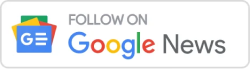In the dynamic landscape of software development, the efficiency of your workflow hinges on the seamless setup of your environment. Whether you’re a seasoned developer or someone venturing into the realm of Selenium testing with C#, the meticulous configuration of your workspace is a fundamental step towards success. In this guide, we’ll explore the essential aspects of setting up your environment, covering topics such as setting up your environment, installing Visual Studio, configuring Selenium WebDriver with C#, adding SpecFlow to your project, and configuring NUnit or MSTest for testing.
1. Installing Visual Studio
Table of Contents
Introduction to Visual Studio:
Visual Studio, a robust integrated development environment (IDE), is a cornerstone for software development in various languages, including C#. Installing Visual Studio is the first step towards creating a conducive environment for Selenium testing.
Steps for Installing Visual Studio:
- Download Visual Studio:
Visit the official Visual Studio website and download the version suitable for your requirements. - Run Installer:
Execute the downloaded installer and follow the on-screen instructions. Choose the workload that includes “Desktop development with C#.” - Select Individual Components:
Customize your installation by selecting individual components. Ensure that the “.NET desktop development” workload is selected. - Install and Launch:
Let the installer complete the installation process. Once done, launch Visual Studio.
2. Configuring Selenium WebDriver with C#
Introduction to Selenium WebDriver:
Selenium WebDriver is a powerful tool for automating web applications. Configuring it with C# enables developers to create automated tests for web applications, ensuring robust and efficient testing processes.
Steps for Configuring Selenium WebDriver with C#:
- Create a New Project:
Open Visual Studio and create a new C# project. Choose the appropriate project template based on your application type. - Install Selenium WebDriver:
Using the NuGet Package Manager Console, install the Selenium.WebDriver package for C#.
Install-Package Selenium.WebDriver
- Download Browser Drivers:
Download the browser drivers compatible with Selenium WebDriver, such as ChromeDriver or GeckoDriver for Firefox. - Initialize WebDriver:
In your C# code, initialize the WebDriver with the chosen browser driver.
IWebDriver driver = new ChromeDriver();
- Write Selenium Test Cases:
Start writing Selenium test cases using C#. Utilize methods provided by the WebDriver to interact with web elements and perform actions.
3. Adding SpecFlow to Your Project
Introduction to SpecFlow:
SpecFlow is a behavior-driven development (BDD) framework that enhances collaboration between technical and non-technical team members. Integrating SpecFlow into your project allows you to write human-readable scenarios that serve as living documentation.
Steps for Adding SpecFlow to Your Project:
- Install SpecFlow NuGet Package:
Using the NuGet Package Manager Console, install the SpecFlow package for your C# project.
Install-Package SpecFlow
- Create a Feature File:
Add a new item to your project and choose “SpecFlow Feature File.” This file will contain Gherkin scenarios. - Write Gherkin Scenarios:
In the feature file, write Gherkin scenarios that define the behavior of your application.

- Generate Step Definitions:
Right-click on the Gherkin scenario and generate step definitions. These step definitions will serve as the bridge between your Gherkin scenarios and the automation code.
4. Configuring NUnit or MSTest for Testing
Introduction to NUnit and MSTest:
NUnit and MSTest are popular testing frameworks for C# that integrate seamlessly with Visual Studio. Configuring either of these frameworks allows you to organize and execute your tests efficiently.
Steps for Configuring NUnit or MSTest:
For NUnit:
- Install NUnit NuGet Package:
Using the NuGet Package Manager Console, install the NUnit package for your C# project.
Install-Package NUnit
- Create Test Classes:
Write test classes and annotate them with [TestFixture]. Write test methods and annotate them with [Test].

For MSTest:
- Use Built-in MSTest Support:
Visual Studio has built-in support for MSTest. Create test classes and write test methods annotated with [TestMethod].

Conclusion: Setting up your Environment
Setting up your environment for Selenium testing involves a series of well-defined steps. From installing Visual Studio to configuring Selenium WebDriver with C#, integrating SpecFlow, and configuring NUnit or MSTest, each step contributes to the creation of a robust testing environment.
By following these steps, developers can establish a workflow that not only streamlines the testing process but also enhances collaboration and documentation through behavior-driven development. With a meticulously configured environment, you are well-equipped to embark on a journey of efficient Selenium testing, ensuring the quality and reliability of your web applications.