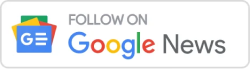In the ever-evolving landscape of software development, automated testing has emerged as a linchpin for ensuring the reliability and functionality of web applications. Selenium WebDriver, an open-source testing tool, stands out for its cross-browser compatibility and support for multiple programming languages. In this comprehensive guide, we will explore the intricacies of configuring Selenium WebDriver with C# to create robust and efficient web testing scripts.
Understanding Selenium WebDriver
Table of Contents
The Role of Selenium WebDriver
At the heart of the Selenium suite, Selenium WebDriver is instrumental in automating the testing of web applications. Its prowess lies in its ability to interact with web elements and simulate user actions, making it the preferred choice for developers and testers alike.
Empowering Testing with C#
When coupled with C#, Selenium WebDriver becomes a powerful tandem, offering developers a versatile platform for crafting and executing test automation scripts. The seamless integration of Selenium and C# enables developers to create reliable and maintainable tests for web applications.
Setting up the Development Environment
Installing Visual Studio
To embark on the Selenium WebDriver journey with C#, developers need a robust development environment. Installing Visual Studio, a comprehensive IDE supporting C# development, is the first step. Head to the official website, download the latest version, and follow the installation instructions.
Creating a New C# Project
With Visual Studio in place, creating a new C# project sets the stage for Selenium WebDriver integration. Choose the appropriate project template based on your testing requirements to kickstart your automation journey.
Installing Selenium WebDriver NuGet Package
Adding Selenium WebDriver to your project is simplified with NuGet Package Manager. In the Package Manager Console, execute the following command to download and install the Selenium WebDriver package along with its dependencies:
Install-Package Selenium.WebDriver
Downloading WebDriver Executables
Selenium WebDriver relies on browser-specific executables (e.g., ChromeDriver, GeckoDriver) to interact with browsers. Download the relevant executables for your target browsers, ensuring that the paths are either added to the system’s PATH variable or provided in your test script.
Writing Your First Selenium Test
Armed with a configured development environment, let’s create a basic Selenium test using C# to open a browser and navigate to a website. This example serves as a foundation for further exploration:

Interacting with Web Elements
Selenium’s strength lies in its capability to interact with diverse web elements. Let’s explore some common interactions:
Finding Elements
Use the FindElement method to locate a single element based on different locators like ID, class name, name, XPath, etc.
IWebElement elementById = driver.FindElement(By.Id("elementId"));
Performing Actions
The Actions class in Selenium facilitates complex interactions, such as mouse hover, drag-and-drop, and keyboard actions.

Handling Input Fields
Manipulate input fields using the SendKeys method to simulate keyboard inputs.

Advanced Selenium Configurations
To fully unlock the potential of Selenium WebDriver with C#, consider incorporating advanced configurations for a more robust testing framework:
Parallel Test Execution
Leverage parallel test execution to save time and expedite the testing process. Integration with tools like NUnit or MSTest enables seamless parallel execution.
Logging and Reporting
Implement logging mechanisms using tools like Log4Net or NLog to capture detailed information about test execution. Additionally, frameworks like ExtentReports or Allure can be employed for comprehensive and visually appealing test reporting.
Page Object Model (POM)
Adopt the Page Object Model to enhance test maintainability and readability. Organizing web elements and related functionalities into page classes promotes code reusability and scalability.
Conclusion
Configuring Selenium WebDriver with C# lays the foundation for a robust and efficient automated testing framework. The amalgamation of Selenium’s capabilities with the flexibility of C# empowers developers and testers to create reliable and maintainable test scripts. By following the steps outlined in this guide and exploring advanced configurations, you can elevate your web testing efforts, ensuring the seamless functionality of your applications across various browsers. Happy testing!