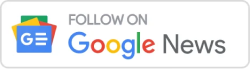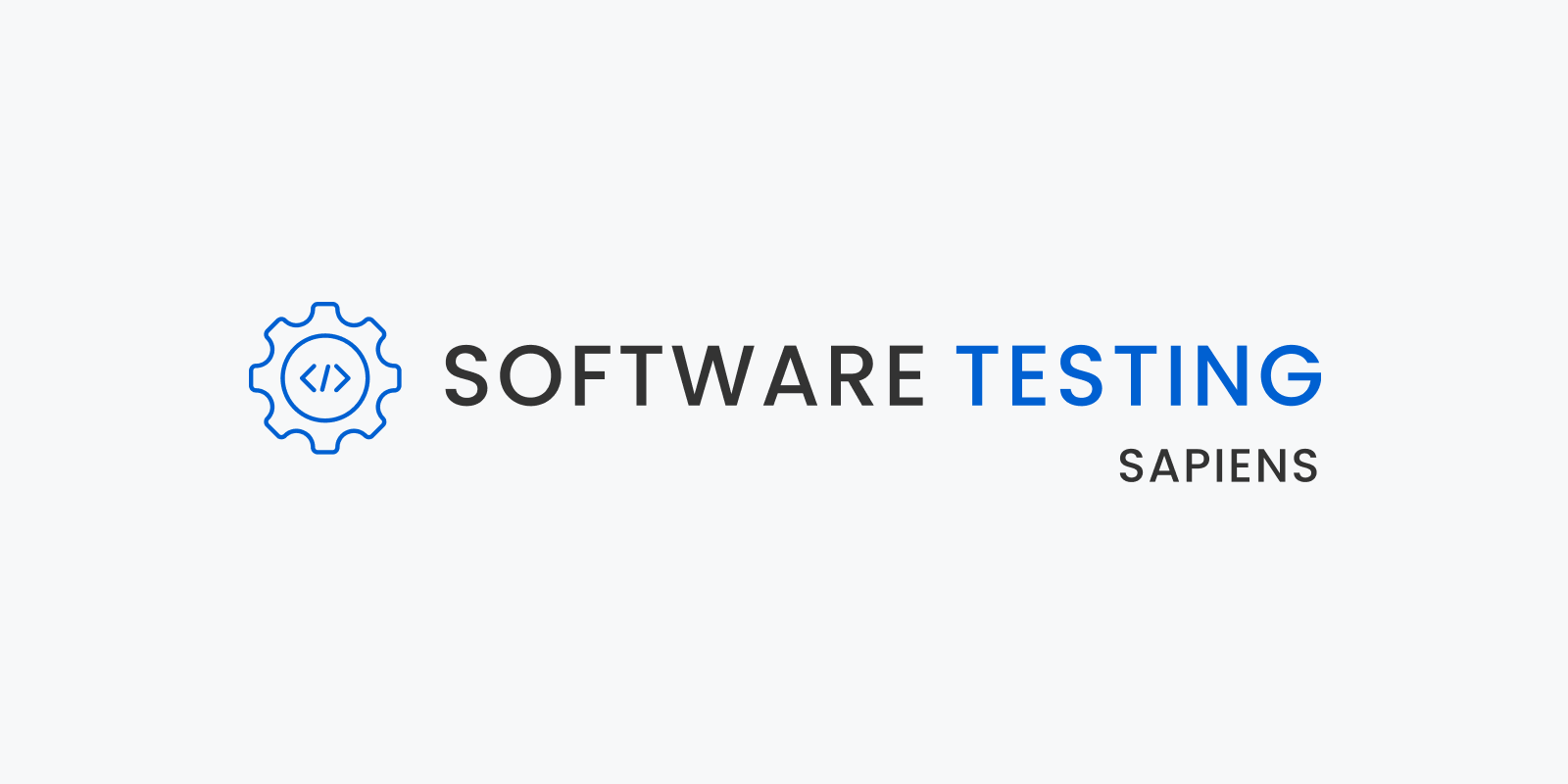Hi Testers!, In this article, we will cover “Test Cases for Textbox“, Test Cases for Text Box Enabled and Disabled, Test Cases for Security and Data Validation and Test Cases for Integration and Compatibility.
If the interviewer asks you to write the test cases, do not assume the requirements.
It would be great if you asked for requirements that help you write the best test cases and test scenarios. Let’s get started.

Test Cases for Text Box Disabled
Table of Contents
- Verify that the disabled text box is visually distinct, appearing grayed out and unresponsive to user input. 2. Verify that clicking or typing inside the disabled text box does not produce any changes.
- Verify that the disabled text box displays relevant placeholder text, providing context to the user. 2. Verify that the placeholder text disappears when the text box becomes enabled.
- Verify that hovering over the disabled text box triggers a tooltip, explaining why the field is disabled. 2. Verify that the tooltip disappears after a few seconds of inactivity.
- Verify that when navigating through form fields using the ‘Tab’ key, disabled text boxes are skipped. 2. Verify that focus moves seamlessly from the last enabled field to the next enabled field.
- Verify that error messages related to the disabled text box are not shown. 2. Verify that attempting to submit the form with the disabled text box empty does not trigger any error messages.
Test Cases for Enabled Text Box
- Verify that the enabled text box allows users to type alphanumeric characters, special symbols, and spaces. 2. Verify that the input appears in the text box as intended, with no display issues.
- Verify that the enabled text box enforces the specified character limit. 2. Verify that attempting to input more characters than allowed triggers an appropriate error message.
- Verify that auto-suggestions or predictive text features, if present, function correctly. 2. Verify that users can select suggestions using keyboard or mouse input.
- Verify that users can paste text into the enabled text box from the clipboard. 2. Verify that copied text appears correctly, without any formatting issues.
- Verify that the enabled text box is accessible via screen readers, providing proper audio feedback. 2. Verify that keyboard-only users can navigate to and interact with the text box effectively.
Test Cases for Security and Data Validation
- Verify that input data should be sanitized to prevent SQL injection and other security vulnerabilities.
- Verify that cross-site scripting (XSS) attacks should be thwarted by encoding user inputs.
- Verify that passwords and sensitive information should be masked or hidden during input.
- Verify that the text box should enforce input restrictions (e.g., numeric-only, email format) where applicable.
- Verify that long inputs should not break the layout or cause display issues in the application.
Test Cases for Integration and Compatibility
- Verify that the text box behaves consistently across various web browsers (Chrome, Firefox, Safari, etc.).
- Verify that mobile responsiveness is ensured, allowing easy interaction on smartphones and tablets.
- Verify that integration with assistive technologies (screen readers, voice commands) provides an inclusive user experience.
- Verify that the text box functions correctly on different operating systems (Windows, macOS, Linux).
- Verify that browser zooming and text resizing do not disrupt the text box’s functionality or appearance.
Final words
So in this article, we have covered “Test Cases for Textbox”. If you have more, like test cases, you can add them in the comment section below.